
- Free Shipping on Orders

If you have continuous printer working problems and try the below tips of troubleshooting
The Toner of your cartridge might be creating the problem.
If you see some kind of fading in your prints, you need to check the toner. It might got low. So, now it’s time to replace the whole cartridge or refill the toner. If this doesn’t solve the problem, we need to check the transfer roller. That may cause the whole problem. At the same time clean the mirror as well.
Do you see blank spots on the print papers?
You need to check the transfer roller and toner cartridge, one of the two might be creating the issue.
Investigate the printer deeply, and see if any small part or bit of paper might be stuck in between the roller or stuck between the mechanism areas of transfer. After this process just try the testing of the print once or twice, there is the possibility of working.
You did all the above troubleshooting steps and still see blank spots on paper? You should try to change your toner cartridge and replace the whole transfer roller.
If this problem happens to you, there is the possibility of leakage in the color cartridges. There are steps as below that you need to do:
It has been monitored so many times that the software is the problem in such cases.
The best way to avoid printer glitches is to always keep your printer driver version updated. These updates are easily available on the company’s website where there is a special section for updated drivers. Go there, find the right version by selecting your printer make and model download the exe or zip file of the drivers.
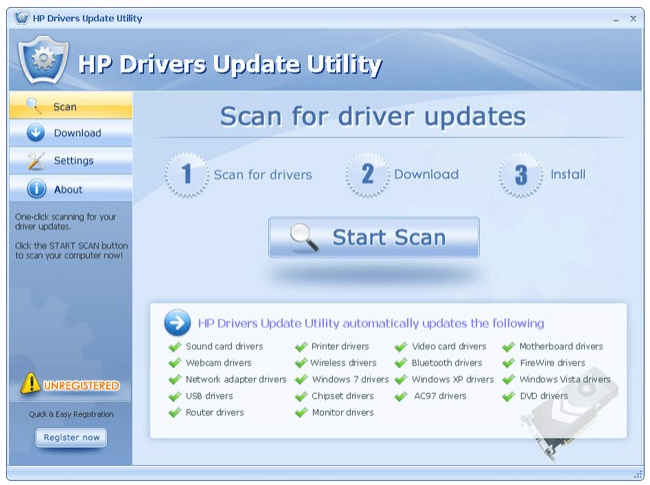
If you are still facing a printing-related problem, the time has come to order a genuine OEM troubleshooting and maintenance kit for your printer. This kit is very much helpful if you want to clean the printer fan and many other useful and precious parts that are getting dust and other toner or ink waste. You also have to keep on checking the printer’s page count to make sure if the printer needs more maintenance, we can provide it.
There will be several spare parts in the OEM maintenance kit for your laser printer provided by the company itself. It will have a brand new fuser, one transfer roller, and some rollers of the feeder. Still, maintenance kits from different brands are different as per their experience of requirements they gained during past years and some customers’ feedback as well. Some companies offer customized maintenance kits or different packs of
peripherals that customers may choose as per their requirements. Installation of such a maintenance kit is not much difficult, companies make it in such a way that a layman can install it himself or herself. You should have a pair of latex gloves to install this and a service guide, a compatible screwdriver, and of course a patient mind with some concentration.
One netizen shared his maintenance kit experience somewhere on the web and explain several things in detail that were quite useful for a newbie who is trying to install a maintenance kit himself or herself. He himself successfully replace the below parts in the given order as follows. He did this maintenance task with his HP LaserJet 4250, his printer was 15 years old and he thought his expense over the maintenance kit might get unsuccessful and he might lose spend money. But he showed little courage and with no surprise, the printer started working like a new one. Even if you don’t have HP LaserJet 4250, the procedure to use the maintenance kit is the same and you should follow it properly.
We will never share your email address with a third party, instead we use it to update you on offers, news and discounts.