
- Free Shipping on Orders

One day you will find or everyone in their life stuck in such a situation. You buy a brand new printer from the store may be online and that printer is quite an expensive laser printer or copier or scanner maybe all in one for use. I might be a color printer as well. When you buy that and that works well at the office in the initial days or maybe for a few months or years. But after several amounts of time, the printer starts behaving in a different way, imagine that printer is not working in same style as it worked in the initial days. Doesn’t this seem little awkward or unusual?
Some people doesn’t care, they paid a great amount to purchase the best printer but after several amount of time they are not getting good prints anymore. This depends on the person who maintains the printer, if the maintenance of printer is good, you will get a great results for long time.
Let’s learn some simple steps to maintain the printer.
Simple and basic steps:
Printer doesn’t tell us itself if it needs a routine maintenance. Obviously, if it is a routine process than you have to do it regularly. It is quite common that a businessman or a responsible staff person won’t like to take responsibility for printer with priority. Still if you see any problem in printing quality like black lines or may be any missing of color over your printer page, it is right time to make a maintenance plan.
Take your sleeves up by rolling, you need to get your hands dirty.
You may check your printer nozzle by using the printer’s software utility. Your printer is going to check a sample page that makes looks like the below image.
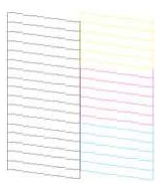
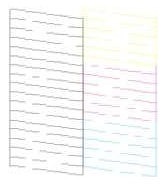
You should use utility software to run and automatically clean the printer head.
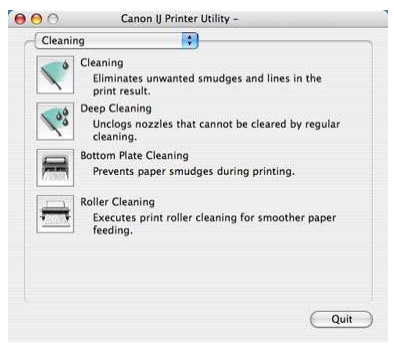
In software utility options, there are settings for the alignment of printer heads.
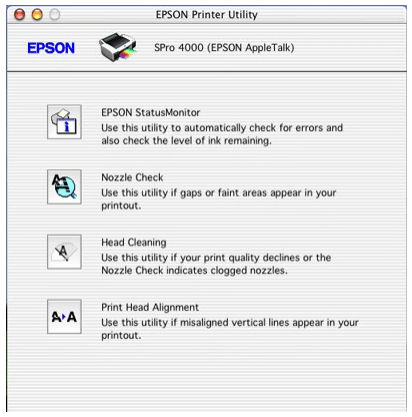
If the initial three steps don’t help you to resolve the printing issues, it is now time to walk through your printer. First thing you need to do it unplug the printer. So, you don’t be in the threat of electrical shock.
One disadvantage of a laser printer is that it gets dirty with the toner of the cartridge, dust, and paper cuts. When you open it, you will find a printing dump yard inside your printer area. Good thing is that you can clean it properly from inside and outside both areas with a clean cloth or a damp one. You need to do it gently, you need to try a brush that has soft bristles and any other cleaning products that can remove arrogant dirt.
It is not at all recommended to use a regular vacuum cleaner or anything that blows compressed air. Unnecessary pressure may damage important printer parts, this can happen to both inkjet printers as well as to laser printers.
One of the best ways to maintain a printer for a lifetime and extend its healthy life is to learn about the cleaning of the printer peripherals. For example, how to clean the head of any printer yourself. It is a very easy job and there are so many blogs available to learn this cleaning stuff.
Also, there are many videos made on YouTube and other places where you can learn them by watching someone clean them practically. If you make any mess! Do not worry about that mess, it is also well-known to stain off ink and toner from your clothes.
Cleaning the printer’s paper rollers is not a difficult task. You need some chemicals for cleaning that as isopropyl alcohol and a rag of cotton to rub the grime off the rollers of the rubber feeder. When we clean the paper feeder roller, it helps mainly to maintain the hard grip that is helpful to the movement of the paper at the time of printing. This cleaning makes the process smoother. Some users on the internet also suggest an idea to soak the middle part of any A4 size paper after rubbing the alcohol, but with being careful and making the edges dry. This process of passing alcohol paper 2-3 times from the printer so that the part that has alcohol removes the ink and the toner sticks to the roller. All the above cleaning of the printer roller helps make the process of printing smoother.
If you try to save some money and use compatible cartridges, this is not recommended. Especially, when your printer is new and expensive, you should be careful while replacing the parts of the printer. If you use original and branded cartridges, this will help you to get an amazon printer performance. There are many companies who buy toners if you have access to toner and don’t think it’s useful anymore. Don’t use expired toner in printing, that may also cause many problems.
You should also change your ink cartridges before they get completely empty. Also, try to run your inkjet printer twice a week to get your ink from drying up. You should keep your printer turned off while not using it to avoid unnecessary usage of power and internal parts. All the best for your future printer usage.
We will never share your email address with a third party, instead we use it to update you on offers, news and discounts.